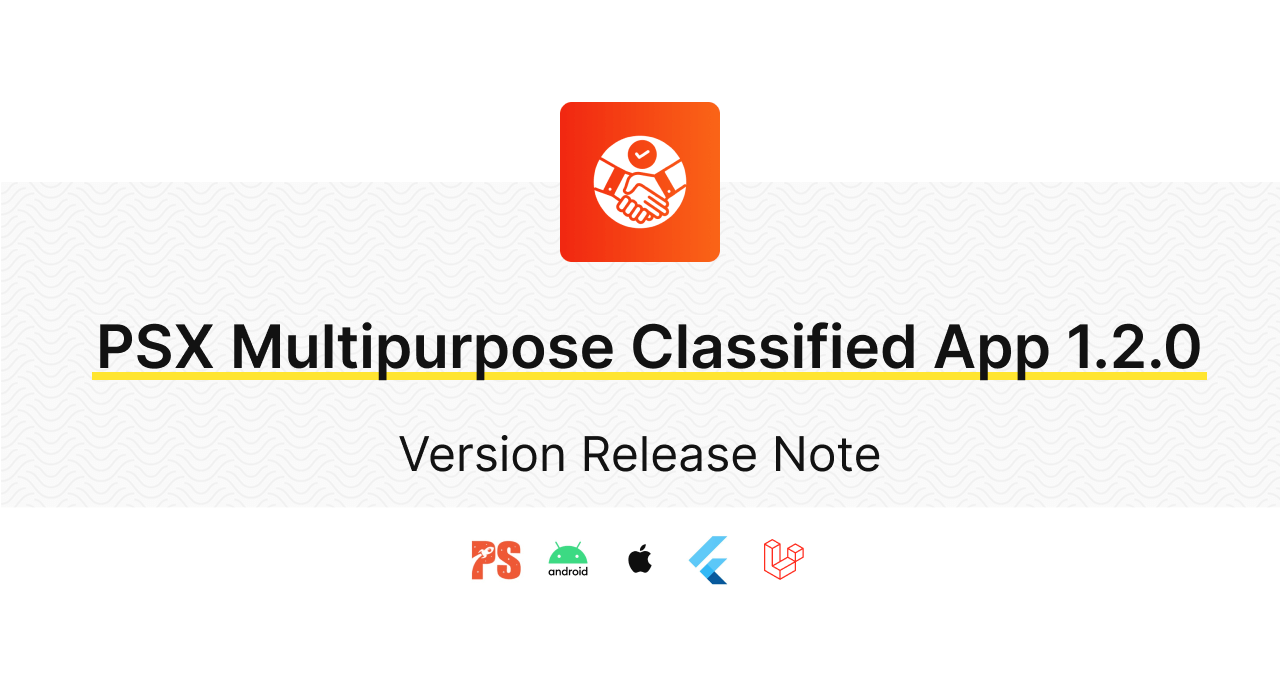Flutter Version Release Note
Admin Panel Version Release Note
Admin Panel Version Update Guide
Changes Folders and Files
– app/*
– config/*
– Modules/*
– public/installer/css/*
– resources/*
– routes/*
– composer.json
– composer.phar
– vite.config.js
– vite.config.js
– README.md
How to Admin Panel Version Update?
1. Download the updated files from Codecanyon and unzip them on your local machine.
2. Download the existing folders (running project) from your hosting.
3. Delete the existing local files that correspond to above changed folders and files. (expect composer.json)
4. Copy the new files from the updated version (expect composer.json ) to your local machine in the corresponding locations where files were deleted in step 3.
5. Remove composer.lock and vendor at your local machine folder.
6. Open composer.json in your local and copy the below following code and insert it into composer.json.
Copy to Clipboard
7. Run the command composer update.
8. Run the command composer install.
9. Build the updated version using this commands such as npm run build (make sure whether .env file existed in your local before build)
10. Then, delete composer.lock and vendor from your hosting.
11. Delete the changes folders and files from your hosting. (NOTICE : no need to delete the whole public folder, just delete public/installer/css folder)
12. Upload composer.lock and vendor from your local machine.
13. Upload the changes folders and files from your local machine.
14. Delete public/build folder from your hosting.
15. Upload the public/build folder from your local machine.
16. Run your project in browser. Here, you will see Landing Page first because we added Frontend Enable/Disable Setting. So, you need to migration first to access Frontend.
17. Login to your site and run in browser as projecturl/update.
18. Do database migration by clicking ‘Install Updates’.
19. Do admin panel language strings migration by importing admin_panel_language_v_1_2.zip which included from codecanyon updated files and click ‘Next Step’.
20. Do frontend language strings migration by importing frontend_language_v_1_2.zip which included from codecanyon updated files and click ‘Next Step’.
21. In v1.2, there is no new mobile language strings. Therefore, you can skip by clicking ‘Next Step’.
22. Import your current project.zip file which is exported from PSX Builder.
23. Finally, you can exit from update process and you will directly reach to ‘Table’ page of admin panel.
24. Import project.zip again.
That’s it! Following these steps should ensure a successful update process.
After that, you need to do below section because we want you to easily make version update for next version and other. Therefore, you must do below section.
To Be More Easy In Next Version
You need to follow like below doc